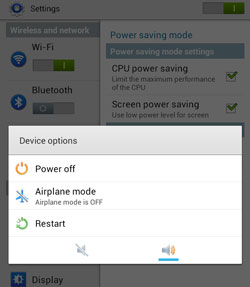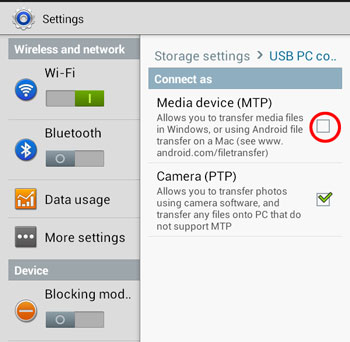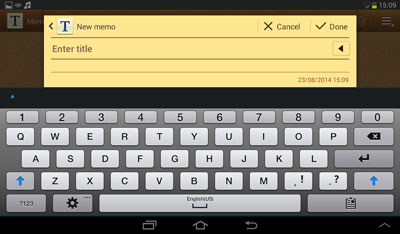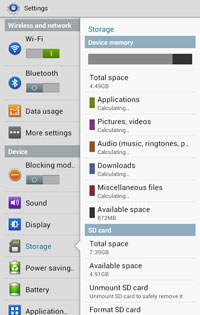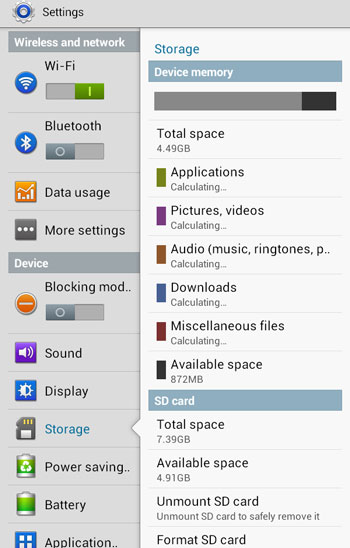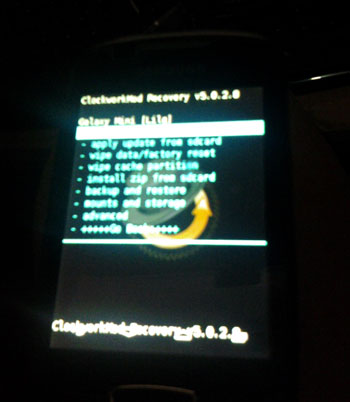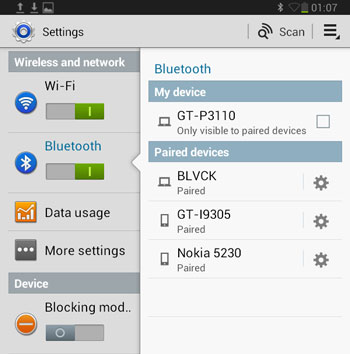It is likely a very good idea to reboot manually your Android once every few days. If you find the phone starts to reboot on its own, it give very serious problems. Having the phone reboot many times without ever completely loading the OS can make it impossible to use the device. Some simple troubleshooting may be able to solve the problem, although in some cases you need to take more drastic steps.
Behind the Rebooting Problem
Most of rebooting problems on Android phones are caused by errors especially in the software. The operating system encounters the error when it tries to perform actions. The corrupt information causes the OS to stop functioning. As the problem gets worsen, affecting more and more on the OS, eventually it reaches a breaking point and the device stops working completely and resets itself. This software error might occur from OS or from data you added to the device.
Basic Troubleshooting
The first step to do basic troubleshooting is to remove the Android device’s battery. Wait several seconds and then put it back in. If that doesn’t work, go into the device’s Settings and check the software uploader to make sure that you use the latest version of the software. Besides, the problem could also be occurring because of a corrupt application. Go into the “Applications” area of the phone and remove any current apps you have installed or updated. Alternatively, you also can choose to “Clear Data” or “Clear Cache” for every single app which may remove memory errors.
Hard Reset
If basic software troubleshooting doesn’t fix the issue, you may need to achieve a hard reset on the phone. This process will remove all information you have added to the device, like pictures and applications, and return all settings to their factory default levels. To perform a hard reset, go into the device’s Settings menu. Find the “Factory Data Reset” option and select it to reset the device.
Hopefully those ways can help you fix your Android device problem