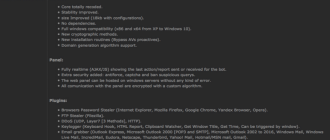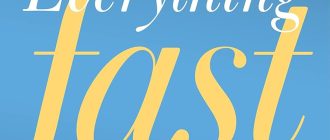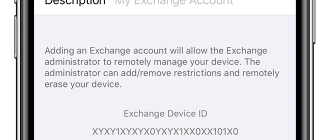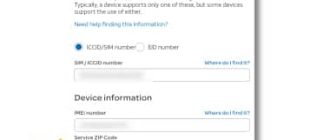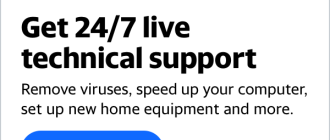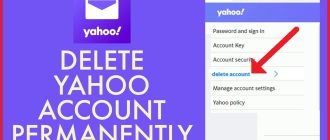Please check the first part of this guide: Part 1
Mailings and Privacy
As with most e-mail providers, you will receive occasional promotional emails to Yahoo. To keep the number as low as possible, first click on the left top of the page to “Help”> “About our ads” in the following window and click “Manage”. On the new page you will find settings for junk mail and recording your surfing behavior.
Prepare Yahoo Mail for Outlook and Thunderbird
If your Yahoo mail with Microsoft Outlook or Mozilla Thunderbird retrieve and want to reply, you must first enable this feature in your Yahoo account. Click Yahoo Mail on “Options”> “Mail Options”> “POP + Forward”, enable the retrieval via POP and confirm with the overlying “Save Changes”.
Note: In addition to POP, you usually have the option of matching via IMAP. Here you stay in sync online account and your desktop email program. When you read an email in Outlook, it will help you next time you visit the Yahoo website also appear as read, and vice versa.
Yahoo mail setup via POP in Outlook 2007 and Outlook 2010
Open Microsoft Outlook. Click in Outlook 2007, click “Tools”> “Account Settings” in the new window, click “New” and then “Next”. In Outlook 2010, click “File”> “Add Account”. In both versions, you’ll now see a window in which you type in your account information. If you want to retrieve your account via POP, clicking on sufficient “Next”, Outlook finds the necessary server settings automatically.
Note: If your account does not work, please check initially the server settings. The hotline is available in Outlook 2007 by clicking “Tools”> “Account Settings” and “Change”, in Outlook 2010 by clicking “File”> “Account Settings”, the underlying, again visible “Account Settings” and “Change.” Make sure that the incoming mail server “pop.mail.yahoo.com” and is registered as an outgoing mail server (SMTP) “smtp.mail.yahoo.com”.
Yahoo mail setup using IMAP in Outlook
To your Yahoo account via IMAP to connect to Outlook, set after typing the account information the box next to ‘server settings or additional server types manually configure “and double click on” Next “. Change in the opened window the account type from POP3 to IMAP and enter the incoming mail server “imap.mail.yahoo.com” and for the outgoing mail server (SMTP) “smtp.mail.yahoo.co.uk” field. Under “Username” You can choose to re-enter your full email address, including your password. Set “Save Password” check in front and “logon using Secure Password Authentication (SPA)”.
Now click on “More Settings”, and then on the tab “Outgoing Server” the box next to ‘My outgoing server (SMTP) requires authentication “and then navigate to the” Advanced “tab. Ask here for both mailboxes the encryption type to “SSL”. Tap the Inbox (IMAP) server and a port number 993 for the outgoing mail server (SMTP) 465 and click “OK”. Click “Next” to finish so that Outlook checks the account number and then connects with your account.
Yahoo Mail Setup in Thunderbird
Open Thunderbird and click on “File”> “New”> “E-mail account.” Tap the newly opened window, type your name, your email address and Yahoo password and click “Next.” If you want to check your email via POP, simply click “Complete Account”. To get through IMAP, you enable IMAP entry and click “Create Account”.