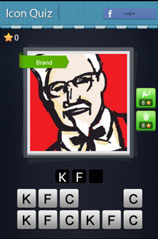Belkin is a consumer electronics since 1983, manufacturing number of popular and powerful routers. Belkin designs its products in a way that consumers don’t have to go through painful processes in order to setup their devices.
BELKIN ROUTER LOGIN
Logging into Belkin router is a piece of cake. It’s very easy and you can log into its web based GUI in just few seconds. It is not necessary to have an Internet connection to log into router’s interface. You can proceed even without an active Internet connection. Let’s just start with our process to log into Belkin router. Simply follow below given instructions to successfully log into Belkin router’s web based GUI:
- First and the foremost thing is to connect your Belkin wireless router with your computer. You can connect your wireless router with an Ethernet cable or wirelessly.
- Now open your favourite web browser and enter the default IP address (192.168.2.1) in the address bar.
- Now you will see a small login window with username and password fields. Enter the default values for both the fields. Enter “admin” for username and “password” for password field.
- Now click on login or submit and you will see Belkin wireless router’s homepage. This is the web based GUI of your wireless router.
TIPS TO AVOID ANY LOGIN ISSUE
- If you are getting an issue while accessing the default IP address, try clearing your Internet browser cache and proceed again.
- Do not type the default IP address in search bar of web browser, instead type it into the address bar.
- Use different browser if still facing some error.
LOGIN PASSWORD NOT WORKING!
If your login password is not working or showing some errors while logging into web interface of your Belkin wireless router, try above given tips to avoid login issues. If you are still not able to log into router’s web interface, try to reset your router. We will show you how to reset your Belkin router. Just follow these simple steps given below and you will successfully reset your Belkin wireless router:
- Look for the reset button on your Belkin wireless router.
- Press and hold the reset button for few seconds with the help of paperclip or any similar item.
- Now your Belkin wireless router will reboot and obtain its default factory settings.
After you have successfully reset your Belkin wireless router, follow the above given login instructions again.
BELKIN ROUTER SETUP
As we have already discussed that setting up Belkin routers is easy and saves a lot of time. Log into the web interface of your Belkin wireless router by following the above mentioned steps and let the setup detect your Internet connection. After you have setup your Internet connection, you can setup your Network name and Network Key in the wireless settings. Just follow on-screen instructions and you will successfully setup your Belkin wireless router.