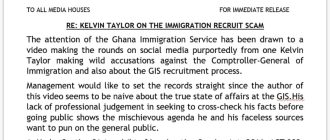How to Apply Ghana Armed Forces E-Recruitment 2017
- Acquire a scratch card atSEVENTYGHANACEDIS (GH₵70.00)from selected post offices nation-wide.
- Scratch gently to reveal the “PIN” code. The scratch card can be used for three times until a record is successfully submitted.
- Log on to the recruitment portal @http://www.gafrecruitment.comwith any of the following browsers:
- Mozilla Firefox.
- Google Chrome.
- Read through the entry requirements thoroughly.
- Ensure your mobile phone’s Cell Broadcast Message Service is turned “ON”. This can be done by going through the following steps on your phone:
- Messages
- Message Settings
- Find “Cell Broadcast/Broadcast Message/CB Activation/Advertisement” depending on your brand of mobile phone.
- Set activation “ON”.
- Set all channels to “RECEIVE” and exit message settings.
- Then, click on theApply NowTab to open the applicant authentication page.
- Enter your cardSerial Number,PIN codeand select your preferred Arm of Service, type of commission and click“Submit”.
- Enter your personal details andtake noteof the following fromPages 1 to 3:
- Page 1; Select your desired vacancy and provide all other required data.
- Page 2; Upload ascannedcopy of your passport-sized photograph of dimension(170 x 150 pixels), enter a valide-mail address, personalmobile phone numberin the format(233244123456)and enter any other required data.
- Page 3; Enter the results of only the TWO required core subjects on your WASSCE/SSSCE Certificate, that is;COREMATHEMATICSAND CORE ENGLISH. Enter yourWASSCE or SSSCE Index number,WASSCE or SSSCE Certificate Serial Number.Upload onlyscannedcopies of the following;WASSCE or SSSCE Certificate and Degree Certificate. NB: Eachscanneddocument (Passport picture, WASSCE or SSSCE Certificate, Degree Certificate) to be uploaded, should notexceed1(One) Megabyteand should be inJPEGpicture format only.
- Click on thePreviewButton to see a summary page of all data provided.Read throughthis page carefully and click on thebackbutton, if there are any modifications to be made.
- Click on thesubmitbutton and expect an instant e-mail and text message, which includes your unique system generated Identification Number.
- Printand keep a copy of the generated report as you will be required to present it, if you are Qualified. However, if you lose your copy of the final report, go back to the recruitment portal, click on theCheck Details Tab,enter yourunique identification numbersent to you by SMS/E-mail and order a re-print.
Like this post? Please share to your friends: