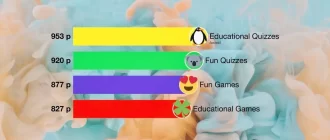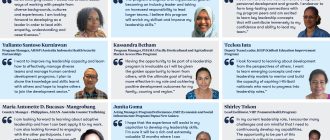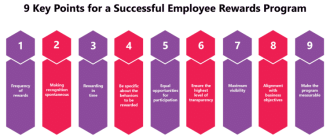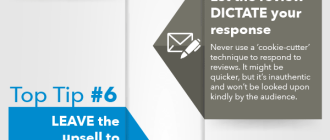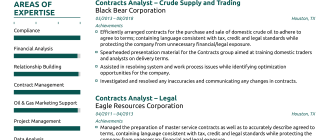USB-C to DVI cables are becoming increasingly popular as more devices are equipped with USB-C ports. These cables allow users to connect their USB-C enabled devices to DVI monitors or displays, providing a high-quality video output. But how exactly do USB-C to DVI cables work? In this article, we will explore the technology behind these cables and how they enable seamless connectivity between USB-C devices and DVI displays.
Understanding USB-C and DVI
Before delving into the workings of USB-C to DVI cables, it is essential to understand the two technologies involved: USB-C and DVI.
USB-C: USB-C, also known as USB Type-C, is a versatile and reversible connector that has become the standard for many modern devices. It offers faster data transfer speeds, higher power delivery, and the ability to transmit audio and video signals. USB-C ports can be found on various devices, including laptops, smartphones, tablets, and monitors.
DVI: DVI, short for Digital Visual Interface, is a video display interface that was widely used before the advent of HDMI and DisplayPort. DVI cables transmit digital video signals from a source device to a display device, such as a monitor or projector. DVI connectors come in different types, including DVI-D (digital-only), DVI-A (analog-only), and DVI-I (integrated digital and analog).
USB-C to DVI Cable: The Basics
A USB-C to DVI cable is a specialized cable that allows users to connect a USB-C device to a DVI monitor or display. It converts the USB-C video signal into a DVI signal, enabling the display of content from the USB-C device on the DVI screen.
Signal Conversion
The primary function of a USB-C to DVI cable is to convert the video signal from USB-C to DVI. USB-C uses the DisplayPort Alternate Mode to transmit video signals, which means that it can carry DisplayPort, HDMI, or DVI signals through the USB-C port. However, since DVI does not support audio transmission, USB-C to DVI cables only transmit video signals.
The cable contains a built-in converter that converts the USB-C video signal into a format compatible with DVI. This conversion process ensures that the video signal is correctly interpreted by the DVI monitor or display, allowing for seamless video playback.
Compatibility
USB-C to DVI cables are compatible with a wide range of devices, including laptops, desktop computers, tablets, and smartphones. However, it is essential to check the compatibility of the USB-C port on your device before purchasing a USB-C to DVI cable.
USB-C ports come in different versions, such as USB 3.1 Gen 1, USB 3.1 Gen 2, and Thunderbolt 3. While USB-C to DVI cables can work with all these versions, the capabilities and features may vary depending on the specific version of the USB-C port.
Using a USB-C to DVI Cable
Using a USB-C to DVI cable is straightforward and requires minimal setup. Here is a step-by-step guide on how to use a USB-C to DVI cable:
1. Ensure that your USB-C device and DVI monitor or display are powered off.
2. Connect one end of the USB-C to DVI cable to the USB-C port on your device.
3. Connect the other end of the cable to the DVI port on your monitor or display.
4. Power on your USB-C device and DVI monitor or display.
5. Select the appropriate input source on your DVI monitor or display to receive the video signal from the USB-C device.
6. Your USB-C device’s screen should now be mirrored or extended on the DVI monitor or display.
Conclusion
USB-C to DVI cables provide a convenient solution for connecting USB-C devices to DVI monitors or displays. By converting the USB-C video signal into a DVI signal, these cables enable seamless video playback on DVI screens. Whether you have a USB-C enabled MacBook, Windows laptop, or Surface Pro, a USB-C to DVI cable can help you extend your display or enjoy high-quality video output on a larger screen. Just ensure that your USB-C device and DVI monitor or display are compatible, and follow the simple steps outlined above to start using a USB-C to DVI cable.