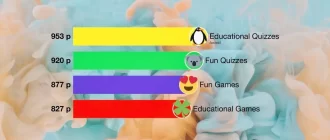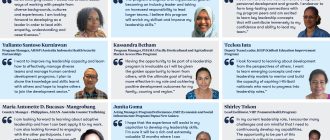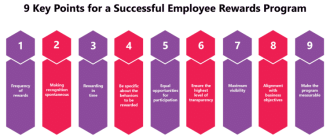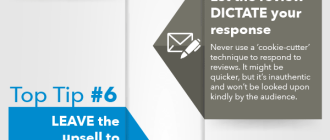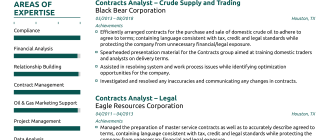Wireless routers are a staple in modern home and office networking, providing internet connectivity to multiple devices without the need for cables. These devices make use of wifi technology to transmit data wirelessly between devices and the internet. In this article, we will explore the technology behind wireless routers, how they work and the steps involved in setting them up and troubleshooting common issues.
What is a Wireless Router?

A wireless router is a device that connects to your modem and allows multiple devices to access the internet wirelessly. It is essentially a small computer that directs data traffic between devices on your network and the internet. The router also allows you to create a local area network (LAN) in your home or office, enabling you to share files, printers, and other resources with other devices on the network.
How Does a Wireless Router Work?
Wireless routers work by creating a wireless network that connects devices to the internet. When a device such as a laptop or smartphone connects to a wifi router, it sends a signal to the router requesting access to the internet. The router then authenticates the device and assigns it an IP address, which is a unique identifier that allows the device to communicate with other devices on the network and the internet.
The router then uses a technology called Network Address Translation (NAT) to route data traffic between devices on the network and the internet. NAT allows multiple devices on the same network to share a single public IP address, which is the address that the internet uses to identify your network. This means that all devices on your network share the same internet connection, but each device has its own unique private IP address.
Router Technology
Wireless routers use a variety of technologies to provide internet connectivity and manage data traffic. These include:
- Wifi technology: This is the technology that allows devices to connect wirelessly to the router. Wifi uses radio signals to transmit data between devices and the router.
- Antennas: Most routers have one or more antennas that help to transmit and receive wifi signals. The number and placement of antennas can affect the range and strength of the wireless signal.
- Ports: Routers have a variety of ports that allow you to connect devices using cables. These ports include Ethernet ports, USB ports, and WAN ports.
- Firewalls: Routers often include built-in firewalls that help to protect your network from unauthorized access and malware attacks.
Wireless Networks and Wifi Connectivity
Wireless networks use wifi technology to transmit data between devices and the router. Wifi uses radio signals to transmit data over short distances, typically up to a few hundred feet. The strength and range of the wifi signal depend on a variety of factors, including the number of antennas on the router and the presence of obstacles such as walls and furniture.
Wifi connectivity allows you to connect devices to the internet without the need for cables. This provides greater flexibility and mobility, allowing you to use your devices in different parts of your home or office. However, wireless networks can be less secure than wired networks, and they may be more prone to interference and signal degradation.
Router Setup
Setting up a wireless router is relatively straightforward. Here are the basic steps involved:
- Connect your modem to the router using an Ethernet cable.
- Connect your computer to the router using an Ethernet cable or wifi.
- Open a web browser and enter the router’s IP address to access the router’s configuration page.
- Enter your username and password to log in to the router’s configuration page.
- Follow the on-screen instructions to configure your router’s network settings, including the wifi network name and password.
- Save your settings and restart the router.
Router Troubleshooting
If you experience issues with your wireless router, there are several troubleshooting steps you can take. Here are some common issues and their solutions:
- Slow internet speed: Check the speed of your internet connection using a speed test. If your speed is slow, contact your internet service provider. If the speed is fast, try restarting your router or moving it to a different location.
- No internet connectivity: Check that your modem is connected to the router and that your computer or device is connected to the wifi network. Try restarting your router and modem.
- Weak wifi signal: Try moving your router to a different location or adding a wifi extender to boost the signal. Check that your router’s antennas are positioned correctly.
In conclusion, wireless routers are an essential part of modern networking, providing internet connectivity to multiple devices without the need for cables. They use wifi technology to transmit data wirelessly between devices and the internet and incorporate a variety of technologies to manage data traffic and protect your network from security threats. Setting up a wireless router is relatively straightforward, and troubleshooting common issues can help to ensure that your network remains stable and secure.