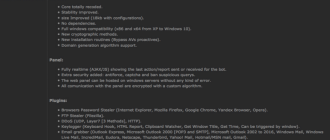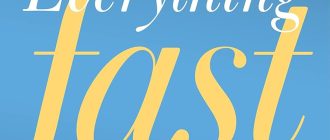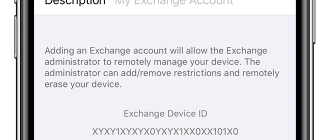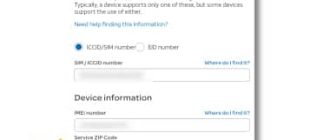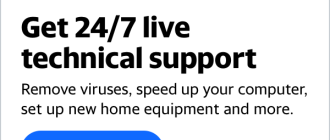Introducing a new step by step guide to configure your email account to YAHOO! MAIL with any smartphone or tablet with Android Operating System!
- Enter in MENU
- Select EMAIL
- Click Options button and enter ACCOUNT
- Here again Click Options button and select ADD ACCOUNT
- This will open the Configuration page Mail:
- enter the email address Here and password below
- If you prefer, set the account as the default
- Now Select MANUAL CONFIGURATION
- What kind of account? ACCOUNT Select IMAP
- Now type your email address in full
- Enter the password
- IMAP Server: imap.mail.yahoo.com
- Port: 993
- Protection type: SSL (accept all certificates)
- Delete from Server: (select as favorite but not recommended)
- After verification set as follows:
- SMTP Server: smtp.mail.yahoo.com
- Port: 465
- Security type: SSL (accept all certificates)
- It ‘requested access: YES
- Username: (full email address)
- Password (type the password)
- Go ahead selecting NEXT
- Frequency control email (to your liking)
- Size recovery email (recommend ALL)
- Send email from this account as a favorite?
- Notification when email arrives? (We recommend yes)
- Go ahead selecting NEXT
- It will tell: Your account has been set up and you are about to receive an email:
- Name this account (we recommend YAHOO! MAIL)
- Username (we suggest your first and last name)
- Press END
If with these configurations do not allow you to still be able to receive email, then you need to go to change the settings for Mail Yahoo! Mail through the website.
Entering OPTIONS -> MAIL OPTIONS -> POP & Forward -> Allow POP access to Yahoo! Mail -> SAVE