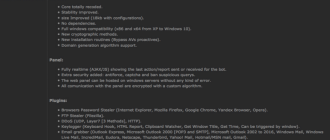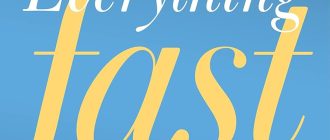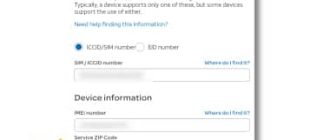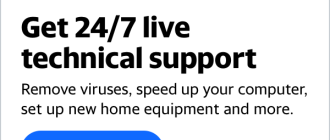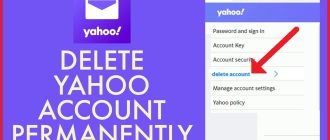This article is all about how to setup your outlook email on iPad. There are basically two ways to accomplish what many people are deeming perplexing. I concur, simply because if you ever visited the online help forums and read the industry jargon, it sounds confusing as HECK!… And REALLY it doesn’t have to be.
Since many business professionals and others, would like to open and read their work related emails from home, the need to set up emails to Microsoft Outlook is vital.
The good news is, if you have any of the following exchanges (Microsoft Exchange Server, MobileMe, Gmail, Yahoo, or AOL) you’re good to go, however if you don’t, it’s not a BIG Deal just a minor adjustment that needs to be made and then you’re on your way to sending, receiving, accessing your contacts and checking your work events calendar from home in a matter of minutes.
We found the method below to be the most efficient way for setting up your Outlook email account because you won’t have to deal with all of the “what could be called techie stuff”. Doing it this way will automatically import your sever settings, contacts and emails.
Setting up Outlook Email on iPad
1. Go to Settings > Mail, Contacts, Calendars> “Add Account”.
2. Tap on “Microsoft Exchange”.
3. Enter the following information. Input your name, full email address, and password in the appropriate boxes.
4. View the upper right-hand corner of your screen and tap next. Now your device will go to work and try to locate the settings it needs to setup your outlook accounts. Skip to step #7 if that attempt is successful.
5. As we spoke of earlier, this is the little adjustment: If your iPad can’t find your settings, you’ll need to manually look up your Exchange ActiveSync server name.
6. Once that’s located, in the server box, enter your server name, and then tap “Next”.
7. Decide what you want to sync between your account and your device, “Tap Save”. The software will automatically save your event calendar material, emails and contact information by default.
You may be asked to input a pass-code, “Tap Continue”, create a numeric pass-code. If you don’t set up a pass-code, you won’t be allowed to view your e-mail account on your chosen device. However, you can set up a pass code later in iPad Settings.
Keep in mind, if this is a new account, there are a different set of steps to take. Another pointer that will help to eliminate the frustration before you get started. We’re finding that many people are interested in syncing their business email, more than likely, will have to retrieve some information from their IT department such as their exchange server address and domain name.
As a reminder, if this is a new account, then it would be a lot easier if you just set-up your iPad email on Apple Mail or Outlook, therefore your contacts, emails and calendar will automatically be imported.
To learn how to setup email on your ipad (on any of the exchanges) the easy way; read our article that takes you through a 5 step process and you’ll be up and running in 3 minutes…
Source: EzineArticles.com