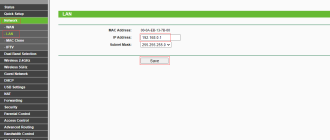Setup TP-Link Router to the PC: If you ask me what’s the best primary WiFi router for home needs is, then I would suggest you go with TP-Link. As you are reading this article, to setup TP-Link router to the Computer, you might be having your TP-Link WiFi device in your hands. But before moving into that, let me brief you that you made an excellent choice by selecting TP-Link device for your WiFi Internet purpose. TP-Link is a company which is in the industry from past 20 years. And what they do is just Networking devices and R&D of TP-Link always enthusiastic to intro TP-Link to every home with their lower prices but high-quality products. WiFi routers of TP-Link are the most suggested routers for home-based customers.
For the first time when my friend suggested me to go with TP-Link WiFi router, I was not interested at all. But now here I’m telling you, as your TP-Link Router device is in your hands, i.e., ready to connect to your PC, you made an excellent choice. Now, without any delay let’s how you should setup TP-Link router to the PC.
What you get when you unbox TP-Link WiFi Router?
Just like for any other WiFi Router device, with the TP-Link Router device, you will get the standard accessories that are required to connect the TP-Link router to PC. Following are those accessories when you unbox WiFi Router device package.
- TP-Link Router Device
- 12VDC Power Adapter
- Installation Guide and Drivers CD
- 1 Pair of Ethernet Cables
- User Manual
As the above are accessories you will get when you buy a newly TP-Link router, now let’s learn to setup TP-Link router to a computer using those accessories.
How To Setup TP-Link Router to a PC?
Irrespective of the computer operating system you are using, i.e., may be like iOS or Windows, the procedure to connect or setup your TP-Link device to the PC is almost the same. But there are two ways to connect your WiFi device to your PC. One is from the direct internet line and the other from the DSL modem which involves a bit different. Here in this article, you will know both the methods to setup TP-Link Router to PC.
Connect TP-Link Router to your PC
- Take out TP-Link Router from its box.
- At the back of TP-Link Router, you can see many ports and a power adapter point.
- Connect the Ethernet cable to the router at the Internet port (In general, Yellow Color Port).
- Instead of direct internet cable, if you have Modem then you need to connect your Modem and WiFi Router using Ethernet cable.
- Connect the Ethernet cable that is coming out from Modem to Router to the Internet Port.
- Now take another Ethernet cable and insert in any of the Ethernet Ports.
- Connect the other end of Ethernet port to your PC.
- Take power adapter and plug it into TP-Link Router device.
Done Deal!! Your TP-Link Wifi Router is now connected to your computer. Make sure everything is plugged in rightly, and turn on your router and the connected PC at a time. If you see the blinking of small LED lights on your TP-Link router, then your device to connected successfully to the PC. Sometimes, the respective LED lamp of a port that is connected to Router and the lights may not blink. This happens because of the inexistence of LAN drivers on your system. Give a try of connecting router to PC after installing LAN drivers on your PC. Sure, that would work. If everything is perfect, then your TP-Link Wifi router is ready to set up by logging into default IP using your PC. If you have any further queries, just drop a comment below.