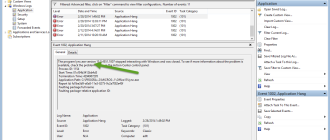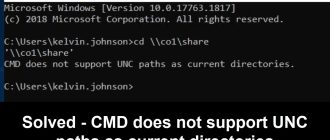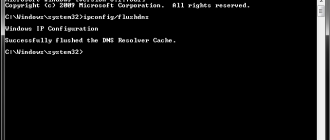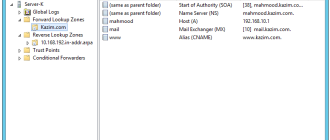Today I wanted to make some changes to one of existing GP on my one of server 2008. That GP was related to internet exploer which basically locates at User Confuguration > Policies > Windows Settings > Internet Explorer Maintenance
If you don’t like further readings just go to the Implementation and try the trick.
When I check that location the Internet Explorer Maintenance folder was not there. That was strange because I did not do any modification recently in the server. I had to google the issue to find out what may have cause this issue. From the reading what I could found was it is the new Internet Explorer 10 which disables the IEM settings.
The reason for that is IE 10 is designed for the Server 2012 & Windows 8 architecture and in that there is not a option in GP console as Internet Explorer Maintenance.
So simply the solution is to uninstall the internet explorer to get the IEM back. But I felt that is not a good solution since IE is necessary when configure some settings like SQL reports.
The idea I came up with is to uninstall the updates which has installed automatically. But after uninstalling it will install the update again so I wanted a permanent solution.
Here in this solution I will roll back to the IE 8 and will stop windows from automatically updating to newer versions.
Implementation
First go to the Control Panel > Programs > Programs and Features > View Installed Updates. Then locate and Right click on Windows Internet Explorer 10 and click uninstall.
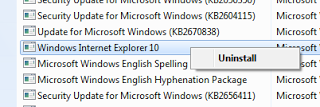
Now if you go to the Group Policy console you can see IEM has returned. But to make this a permanent solution we have to follow few steps.
Now it will prompt you to restart the machine and after restart the machine you will have to follow the same above steps and uninstall Windows Internet Explorer 9 as well.
Now you need to block windows from updating to newer versions. To do so you need to download the following file.
Toolkit to Disable Automatic Delivery of Internet Explorer 9
After downloading the file extract it to folder. Then open the CMD as Administrator and point the location to the extracted location with CD command.
Then run IE9_Blocker.cmd /B to execute the script. This will give you the success message after it is completed it’s function.

Now you have both Internet Explorer and Internet Explorer Maintenance and the solution will never expire
Hope this helped. Please leave a comment regarding your experience.