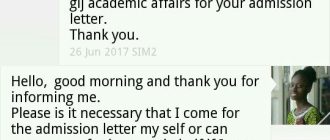Ghana Police Service e-Recruitment 2017/2018 How To Apply
1. Purchase a Voucher from anyGhanaCommercial
Bank (GCB) branch for FiftyGhanaCedis (GH¢ 50.00).
Provide official names, date of birth, active email address and mobile
phone number to the bank as part of the purchase. Applicant shall maintain the same details throughout the application process and training. The purchased Voucher is not transferable;
2. Having purchased a Voucher, the Applicant should log on to the online recruitment portal at https://police.gov.gh.services with these recommended browsers; (1) Mozilla Firefox (2) Google Chrome or (3) Internet Explorer
3. A page will open, which will require the Applicant to CONFIRM VOUCHER or SIGN IN. Click on CONFIRM VOUCHER, a new page will open, which will require you to answer a few questions leading to the creation of account.This is how to create an account:
i. enter the email address used in purchasing the Voucher;
ii. pick or choose any password which will be known to you alone and which you can remember;
iii. confirm the password; and
iv. verify the Voucher purchased by entering the Serial Numberand PIN.
4. Enter serial and pin and CONFIRM.
5. Create a profile. To create a profile, enter your personal details such as your name, date of birth, age, height, nationality, etc
6. Choose a category of your choice.
7. Enter your educational background details
8. Upload a passport picture of yourself.
9. Applicant should ensure that all information submitted
is accurate. Review your information on the summary page
by reading through the summary page carefully. Click
on the EDIT button if there are any changes to be made.
You may also SAVE your entries by clicking on the NEXT button.
If you want to return to the page later to edit or continue with the entries, click on the LOG OUT button, or submit your application.
10. Submit your application by clicking on the GENERATE YOUR DECISION button to complete the first stage of the application process.
Once the GENERATE YOUR DECISION button is clicked, you cannot make any changes to the Application Form. The decision on the Application will show on the screen either as QUALIFIEDfor an Applicant who has qualified for the next stage of the application process or NOT QUALIFIED for an Applicant who has been disqualified.
The reasons for disqualification will be displayed on the page. Print and keep a copy of the generated report as you will be required to present it at the next stage of physical screening. An instant message will be sent to you by e-mail and text message, which reveals a tracking number for qualified Applicants.
11. If you are not qualified, you may purchase a new voucher and try a new category.