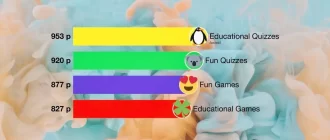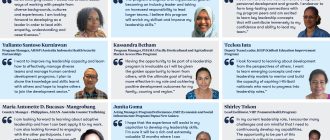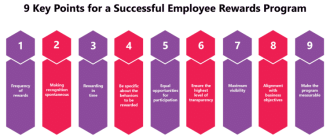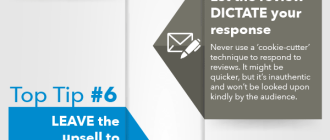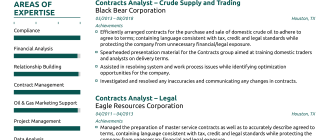USB-C to S-Video adapters are a useful tool for connecting modern devices with USB-C ports to older televisions or monitors that only have S-Video inputs. These adapters allow users to display their device’s screen on a larger display, making it easier to share content or enjoy media on a bigger screen. In this article, we will explore how USB-C to S-Video adapters work and how they can be used to connect different devices.
Understanding USB-C and S-Video
Before diving into how USB-C to S-Video adapters work, it’s important to understand the basics of USB-C and S-Video.
USB-C, also known as USB Type-C, is a versatile and reversible connector that has become the standard for many modern devices. It can transmit both power and data, making it a popular choice for charging devices and connecting peripherals. USB-C ports can be found on laptops, smartphones, tablets, and other devices.
S-Video, on the other hand, is an older video standard that was commonly used in the late 20th century. It carries analog video signals and is typically found on older televisions, VCRs, and DVD players. S-Video connectors have four or seven pins, with four pins being the most common configuration.
How USB-C to S-Video Adapters Work
USB-C to S-Video adapters work by converting the digital video signal from the USB-C port into an analog signal that can be understood by the S-Video input on the display device. Here’s a step-by-step breakdown of how these adapters function:
1. The USB-C to S-Video adapter is connected to the USB-C port on the source device, such as a laptop or smartphone.
2. The adapter converts the digital video signal from the USB-C port into an analog signal.
3. The analog signal is then sent through the S-Video cable to the S-Video input on the display device.
4. The display device receives the analog signal and converts it back into a video image that can be displayed on the screen.
It’s important to note that USB-C to S-Video adapters are not bidirectional, meaning they can only convert the video signal from USB-C to S-Video. They cannot convert an S-Video signal to USB-C.
Compatibility and Limitations
USB-C to S-Video adapters are compatible with devices that have a USB-C port and support video output through that port. However, it’s essential to check the specifications of both the source device and the adapter to ensure compatibility.
It’s also worth noting that USB-C to S-Video adapters may not work with all S-Video devices. Some older S-Video devices may have specific requirements or limitations that prevent them from working with certain adapters. It’s always a good idea to consult the user manual or contact the manufacturer for compatibility information.
Alternatives to USB-C to S-Video Adapters
If you have a device with a USB-C port and want to connect it to a display device with an S-Video input, but don’t have a USB-C to S-Video adapter, there are a few alternatives you can consider:
1. USB-C to HDMI or VGA Adapter: If your display device has an HDMI or VGA input instead of S-Video, you can use a USB-C to HDMI or VGA adapter to connect your USB-C device to the display. These adapters convert the digital video signal from USB-C to either HDMI or VGA, which are more commonly supported by modern displays.
2. USB-C to Composite Video Adapter: If your display device only has a composite video input (usually a yellow RCA connector), you can use a USB-C to composite video adapter. These adapters convert the digital video signal from USB-C to composite video, allowing you to connect your USB-C device to the display.
In Conclusion
USB-C to S-Video adapters provide a convenient solution for connecting modern devices with USB-C ports to older displays with S-Video inputs. By converting the digital video signal from USB-C to analog S-Video, these adapters allow users to enjoy their device’s screen on a larger display. However, it’s important to ensure compatibility between the source device, the adapter, and the display device. If a USB-C to S-Video adapter is not available, alternatives such as USB-C to HDMI, VGA, or composite video adapters can be used.